Account
Whether you’re a student, faculty member, or visitor, logging into the Spot Parking app is simple and secure. This guide walks you through every step — from signing up for the first time to resetting your password if you get locked out.

🔐 How to Log In
1. Open the Spot Parking mobile app.
2. You’ll see the login screen asking for your email and password.
3. Enter your credentials and tap Login.
4. If you signed up with Google, tap “Sign in with Google” instead.
FYI: This is the same login screen and required credentials for all Spot Parking products. Feel free to use Google or your standard credentials on any platform.
🔁 Forgot Your Password?
If you can’t log in because you forgot your password:
1. On the login screen, tap “Forgot Password?”
2. Enter your email and tap Send Reset Code.
3. You’ll receive an email with a confirmation code.
🔐 Resetting Your Password
After you receive your confirmation code:
1. Return to the app and go to the Reset Password screen.
2. Enter required information
3. Tap Reset Password
Once successful, you’ll be taken back to the login screen where you can log in with your new password.


🔄 Signing In with Google
Spot Parking supports secure sign-in using your Google account:
- On the login or sign-up screen, tap the “Sign in with Google” button.
- Follow the prompts from Google to authenticate.
- That’s it — you’ll be signed in instantly, no password required.
This is a great option if you want a quicker login experience.
🧽 Delete Your Account (Optional)
If you no longer want to use the app:
1. Go to your Profile page.
2. Tap the menu button (three dots or “More”).
3. Choose “Delete Account”
4. A confirmation modal will appear. Tap Yes to permanently delete your account.
⚠️ Warning: This will remove all your data from Spot Parking including any other Spot Parking applications or services. You won’t be able to recover it later.
Related Articles
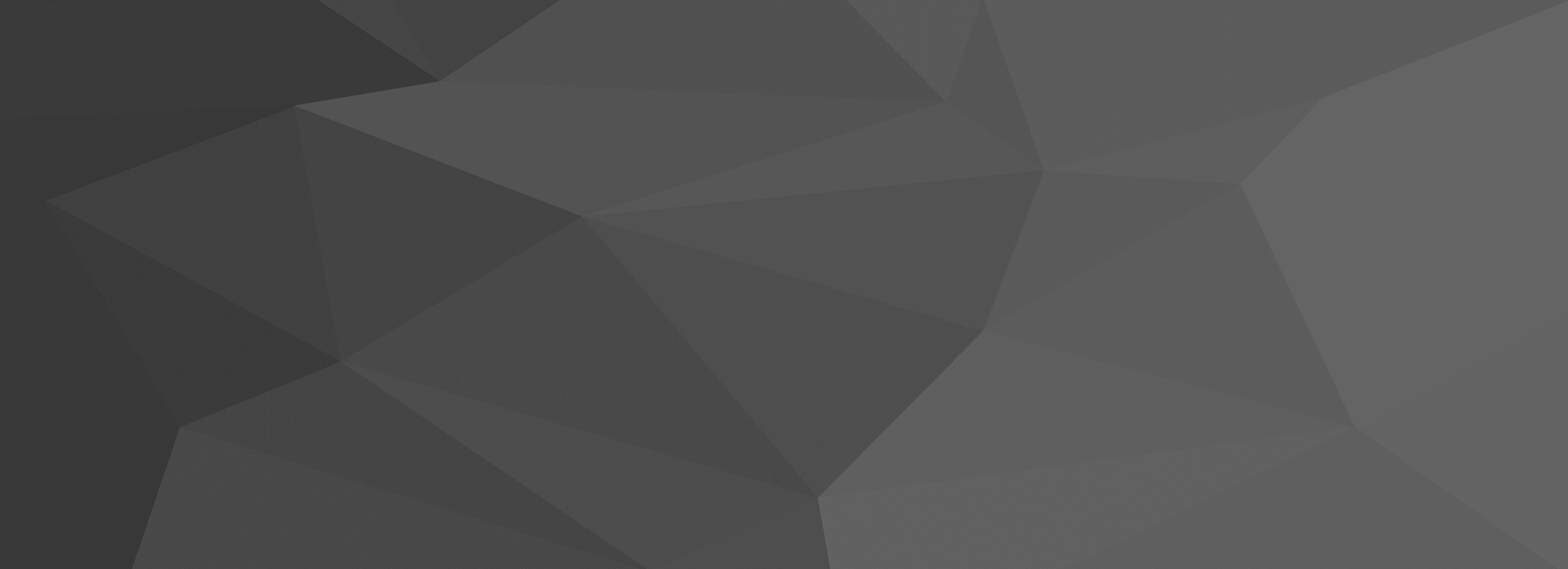
Release Notes
Stay up to date with the latest features, fixes, and improvements in the Spot Parking app built for students and faculty. This page highlights everything we’ve released—from new tools to find open spots faster, to bug fixes that make your parking experience smoother. Whether you’re navigating campus lots, managing permits, or tracking your past citations, we’re constantly improving the app based on your feedback. Check back here regularly to see what’s new, what’s better, and what’s coming soon. 🛠️ Built for students. Powered by your parking data.

About Spot Parking
The Spot Parking mobile app is the easiest way for students, faculty, and campus visitors to manage everything related to campus parking. From finding open spots to paying citations, the app is your personal parking assistant — all in your pocket.